Not every post made on Facebook is automatically shown to every person who follows a given page (or friends a given person, for that matter). The reach is small. Using Facebook Live is a good way to get a lot more Facebook reach.
Facebook prioritizes video over other types of posts, and live video gets the higher priority within that. That means a higher percentage of people who have liked your meeting’s Facebook page will see videos made while using Facebook Live. Plus, different people like different things. Some like text. Others like pictures. And others like video. So, you can catch some different people’s attention.
Ideas for using Facebook Live
Maybe you’re convinced that you need to add Facebook Live into your meeting’s online presence. Or maybe you can’t see how it would be useful. Here are some ideas:
- Stream your second hours or religious education sessions. Adelphi Friends Meeting does this. Remote Friends, Friends who are sick or in the hospital, and Friends who are simply on vacation love it. Even Friends who had a committee meeting at the same time find it handy.
- If you’re a programmed meeting, stream the prepared message.
- Give someone from Peace & Social Order committee (in addition to Emily’s recommended folks) access to talk about current concerns or organizations/mission partners the meeting works with.
- Some committee meetings could even be interesting!
- Hand the phone to a Young Friend and let them run around with it asking 5 people the same question, like those late night TV shows do. “What’s your favorite thing about this meeting?” “What’s your favorite potluck staple?” “Isaac Penington or James Naylor?”
Equipment
At most basic, you need a phone with the Facebook app. It should be logged into an account with either Editor or Admin access. (Facebook says there’s a “Live Contributor” role that lets you do this, but I’ve had no luck.) You’re probably going to want a way to hold the phone still while you record. For $35, I picked up a tripod and a Square Jellyfish brand spring-loaded phone holder for the tripod. There are other phone holders you have to tighten down with a thumbscrew. The spring-loading is really nice.
Eventually, because our meetinghouse has a window directly behind the speaker, I picked up a small blackout curtain. It cuts down on the “shadowed being in a heavenly glow” effect.
Now, you can totally go higher budget if you want to. For instance, if yearly meeting is in session, and you want to stream business meeting complete with audio from the sound board, the Black Magic Web Presenter ($495) might be more the quality you’re looking for.
How to
I made a little video of hypothetically how you would go live. I didn’t want it to actually post to the meeting’s page, so I just pretended. You can totally practice on your personal profile too! (And there, you can set privacy settings so people don’t actually see you fiddling around.)
Oh, and note the “swap camera” button toward the top. That toggles between selfie mode and the other camera.
Tip: whichever direction you hold the phone when you press start, that’s what direction the video will be. If you rotate the phone part way through, you’ll end up with a sideways video. Vertical video is popular because Facebook is used on phone about 70% of the time, and then the viewer doesn’t have to rotate their phone.
Now, there’s a decision to be made at the end here. Some people have probably tuned in while you were going. If it was a short video, there probably weren’t that many, though. There wasn’t a whole lot of time for people to stumble across it while it was happening. Replays are where most views happen.
If this is something it’d make sense to do a replay on later, there’s an option at the end to save the video as a post on the page’s timeline. You can even organize the videos into albums.
How can you see your meeting making use of this?




Recent Comments