Kathleen has just started working for a non-Quaker church and is trying to figure out how to have a Facebook live service because of the pandemic. This would also be relevant to programmed Friends meetings/churches, so I figure it fits here. She wants to get the webpage set up in advance. The alternative would be going live a few minutes early and then hurriedly copying and pasting the embed code into the website.
I’m writing this as I try it for the first time. I’ve already told Kathleen to grab Open Broadcaster Software, a free desktop application you can use to run a real camera through your computer and into Facebook. If you’re using a DSLR rather than a basic webcam, you’ll get a better picture, but you’ll also need a device called a “capture card” to hook it up to your computer. Blackmagic Intensity takes RCA cables and outputs USB 3.0 or Thunderbolt. The Cam Link takes in HDMI and outputs USB. Grab what’s appropriate to your camera and computer.
I’m just using a basic webcam, so I’ll direct you to Facebook’s guide to using OBS with Facebook Live.
I’ve filled out the “Schedule” option thusly:
In the screenshot, note the default settings. “Allow embedding” is checked. “Unpublish after live video ends” is unchecked, so the video can be watched later.
Do not copy the embed code at this point. It will be wrong.
Then, I hit the “Schedule” button at the bottom left. After hitting the Schedule button in the bottom left corner, I got a notice that it was successfully scheduled.
Then, I got a popup asking if I’m sure I want to leave the page. Click on “leave page.”
It refreshed to a “go live now” page which showed my current webcam stream.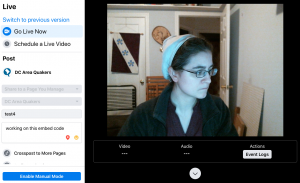
Now’s the time to grab your embed code. Scroll down on the right-hand side, and you’ll see the same stream settings as before. Copy the embed code from here.
If you’re scheduling hours or days in advance, not 10 minutes, keeping that page open seems silly. You can get back to that by clicking the “Admin Only: Edit Your Details” link at the bottom right of “…plans to go live” post on your Facebook page.
See that “Enable Manual Mode” in the bottom left of the webcam stream page? If you don’t click that, FB will automatically start the camera at the designated time. When I tried, it just plain didn’t start. It kinda crashed. So: click the button to prevent the crashing. It’ll then look like:
And if all goes well you should see a video below:
What Kathleen & I saw, as admins of the Facebook page, was either nothing at all or an ugly Facebook error, when waiting for the designated time. Don’t worry. Everyone else sees a message that the video is currently unavailable.
However, you do have to refresh the browser to go from “video is unavailable” to having it play the video at the designated time. So, what you might want to do is start the stream about 10 minutes early, with a pre-recorded “we’ll be starting soon…” countdown thing at the beginning.
Thanks to my spouse for helping me see what it looks like for someone who isn’t an admin.
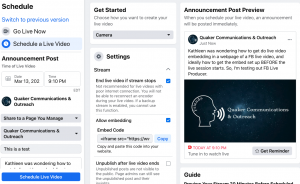
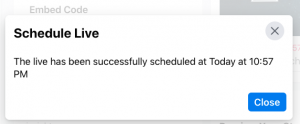
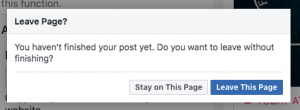
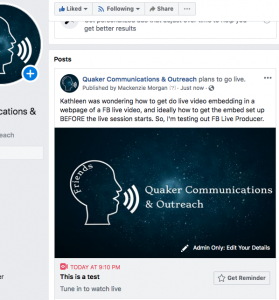

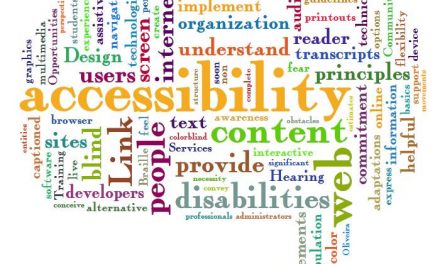


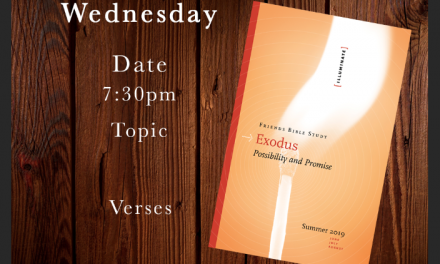
Recent Comments